If you no longer wish to play PUBG Mobile and wish to remove your account, this article will walk you through the steps. Remember that deleting your account will result in losing all of your progress and data.
Contents…
- Accessing the Delete Account Feature
- Confirming Account Deletion
- Canceling Account Deletion
- Conclusion
Accessing the Delete Account Feature
First, use the PUBG Mobile app and navigate to the main dashboard. Tap the up arrow button on the bottom right to enter the menu, then select settings. When you’re in the basic settings, hit the ‘remove account’ button at the bottom of the screen. It’s written in little letters next to the logout button.
Confirming Account Deletion
Following your selection of ‘delete account,’ you will be asked to confirm that you wish to remove your account. Tap ‘remove account,’ then wait 10 seconds for confirmation. Once validated, your account will be permanently and irreversibly canceled in 7 days.
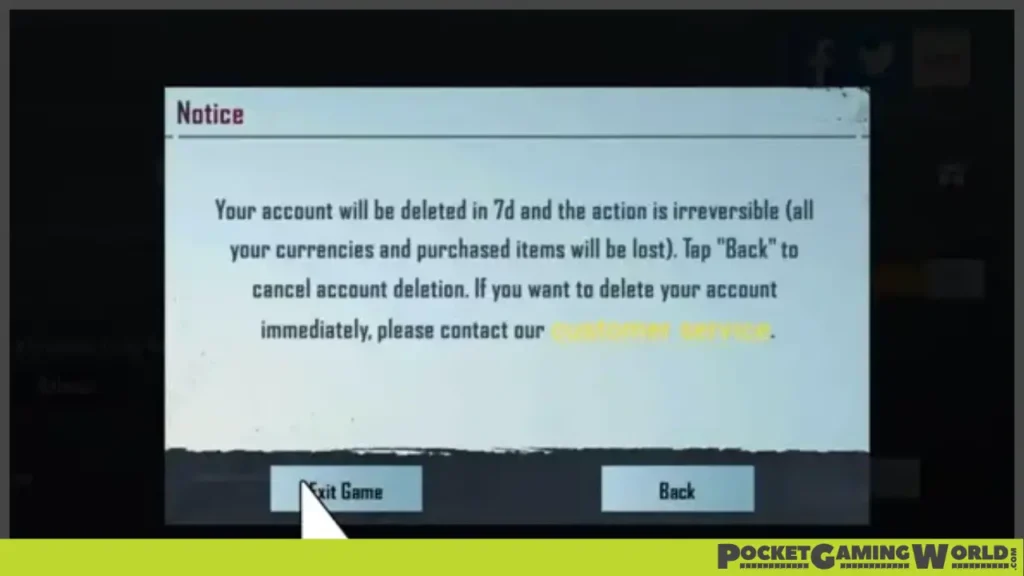
Canceling Account Deletion
If you change your mind within seven days and wish to preserve your account, you may revoke the deletion by signing back in. To halt the deleting process, tap ‘leave the game.’
Conclusion
Deleting your PUBG Mobile account is a simple process. However, keep in mind that once you delete your account, you cannot retrieve it.
