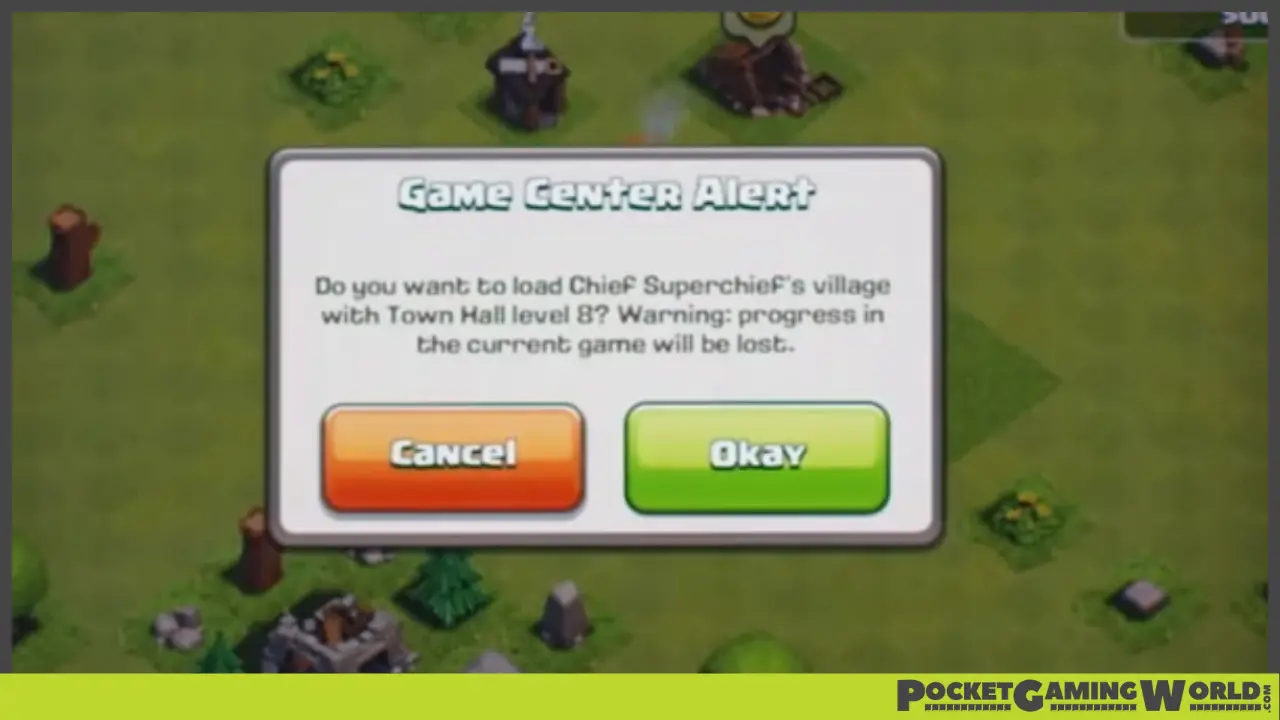Losing your village in Clash of Clans can be frustrating, but protecting your progress is simple with Game Center on iOS devices.
Game Center not only connects you with friends and lets you challenge other players, but it also saves your game data to prevent lost progress.
Linking Your Village to a Game Center Account
It’s important to remember that in Clash of Clans, your village can only be attached to a single Game Center account. To protect your village, create or sign in to your Game Center account. To do this, go to your device’s settings, scroll down to Game Center, and sign in to your existing account or create a new one if needed.
Related | Clash Of Clans: Super Troops Guide
Once signed in, launch Clash of Clans. The game and Game Center will connect automatically, and you’ll see a welcome back message with your username. If everything looks normal, you’re all set.
Transferring Your Village to a New Device
If you have a new device or need to transfer your village to a working device, first, download Clash of Clans from the App Store on your new device. Do not open the game after installation. Instead, sign in to the Game Center account used on your old device.
Open Clash of Clans from within Game Center by tapping the game’s icon under “My iOS Games.” In the top right corner, tap the three small dots and select “Play” to open the game. Game Center will prompt you with a pop-up displaying the name and level of your village. Tap “Yes, load game” if it’s the correct one, and your village will be playable on your new device.
Related | How To Get Pets In Clash Of Clans (Explained)
In summary, for safe and secure clashing, always use your own device, one village, and your Game Center account.