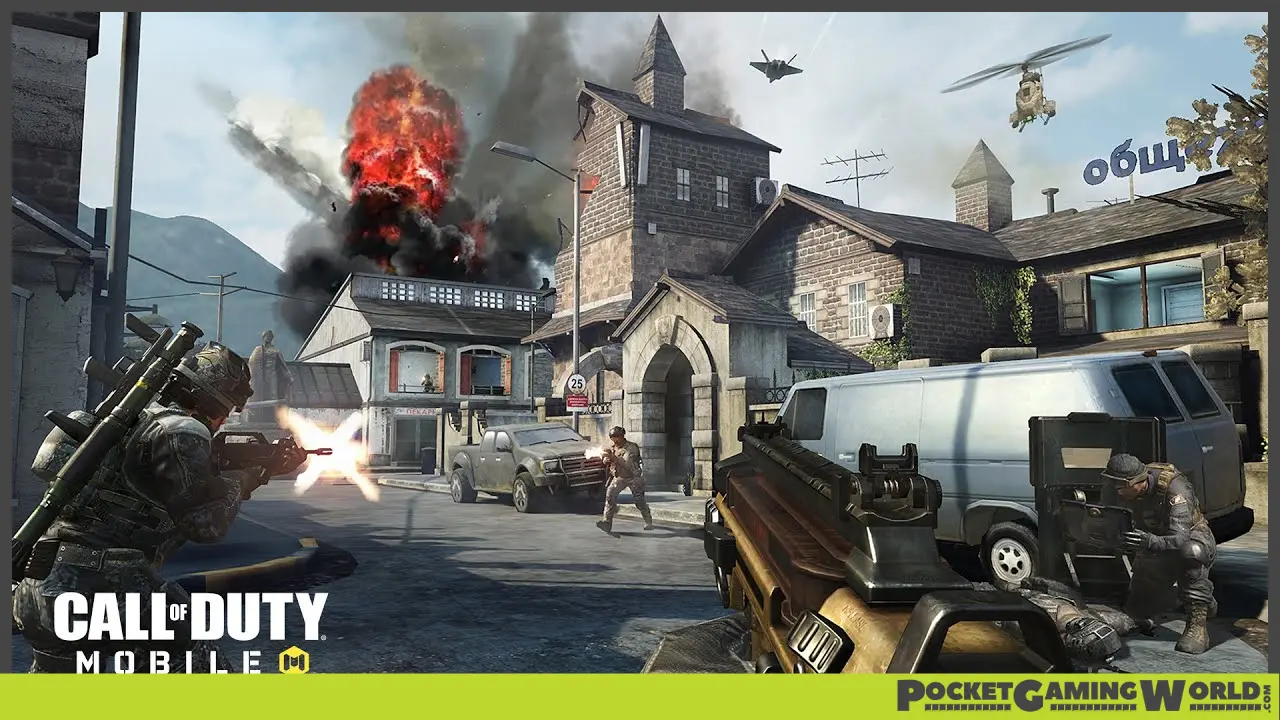This Call of Duty: Mobile guide will explain how to sign out and switch accounts:
- Accessing Game Settings
- Logging Out of Your Account
- Logging In with a Guest Account or Activision Account
- Returning to the Main Menu
Accessing Game Settings
To log out and switch accounts in CoD Mobile, start by opening the game and locating the gear icon on the top right of your screen.
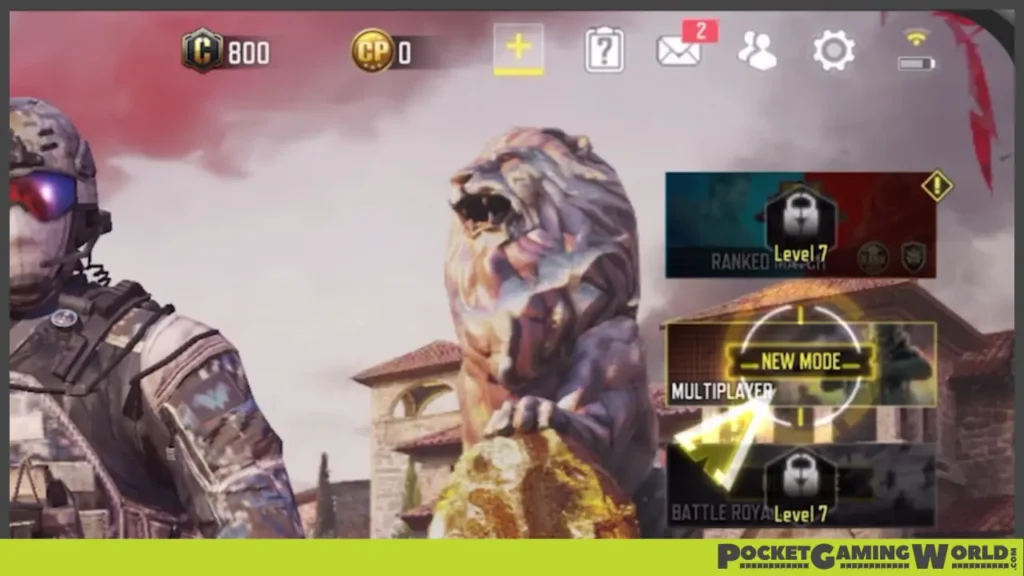
…this will open the game Settings menu.
Logging Out of Your Account
In the Settings menu, scroll down to the LEGAL AND PRIVACY tab. At the bottom right of this section, you will see an option to log out of your account.
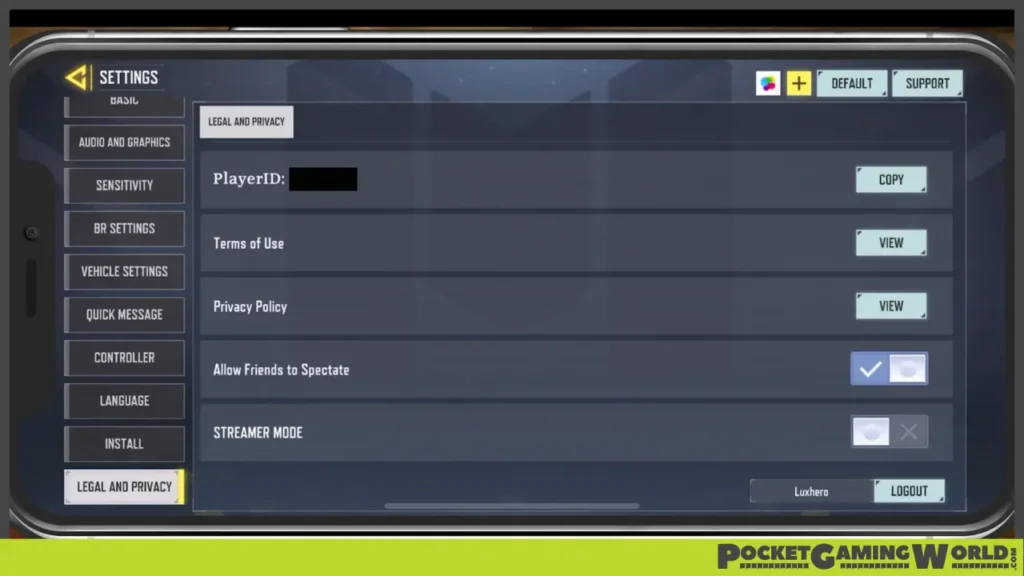
When you select it, a confirmation prompt will appear asking if you’re sure you want to log out from your current account; if it’s still what you want, tap on “Ok” to proceed.
Related | What Is Hip Fire In Call Of Duty Mobile? Explained
After a brief loading time, you will be redirected to the login menu.
Logging In with a Guest Account or Activision Account
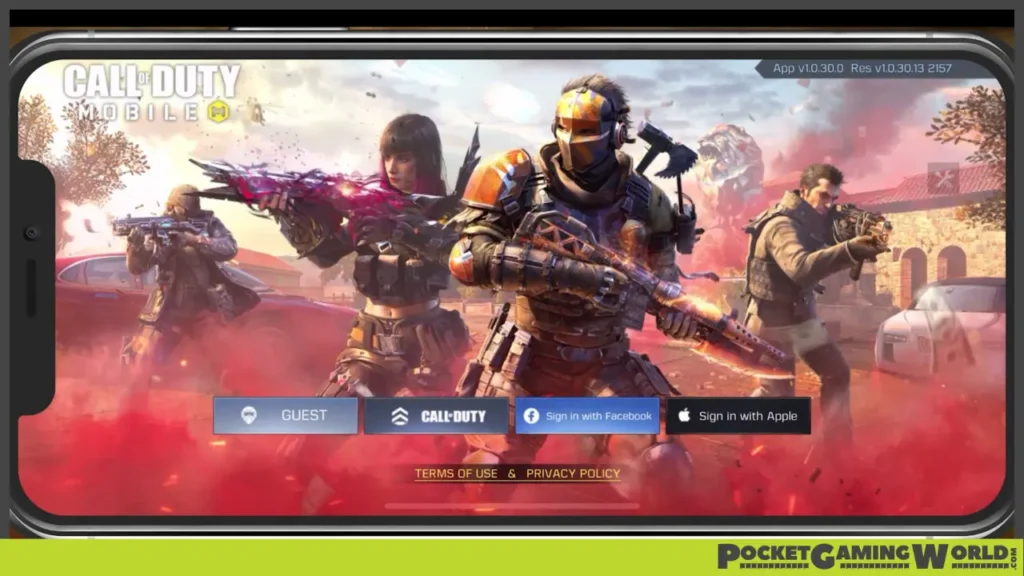
From the login menu, you can choose to log in with a Guest Account. This option saves your progress locally, and you can later connect it to Facebook, your Apple ID, or your Activision account.
Instead if you prefer to log in using your Activision account directly, tap on the Call of Duty icon.
Returning to the Main Menu
Once you have logged in, you will be brought back to your game’s main menu. If you encounter any issues or problems while following these steps, consider checking out an extensive guide for additional help.
Related | How To Play Zombies On Call Of Duty Mobile
This tutorial should make it easy for you to log out and switch accounts in COD Mobile. If you have any questions or need further assistance, feel free to leave a comment below…