Changing your COD mobile profile picture is an easy task that can be done within a few minutes. In this article, we’ll guide you through the process step-by-step, ensuring that you can personalize your profile to your liking.
Contents…
- Step 1: Accessing Your Player Profile
- Step 2: Navigating to the Avatar & Frame Settings
- Step 3: Changing Your Avatar
- Step 4: Applying and Previewing Changes
- Step 5: Customizing Additional Profile Information
- Need More Help?
Step 1: Accessing Your Player Profile
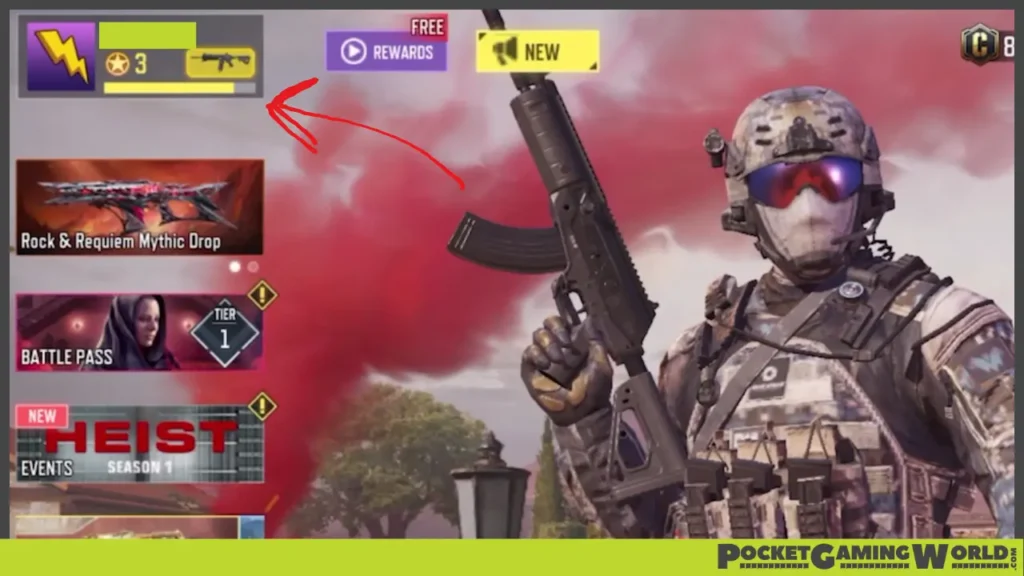
To begin, open up COD mobile and tap on your username in the top left corner of your screen. This action will open up your Profile section.
Step 2: Navigating to the Avatar & Frame Settings
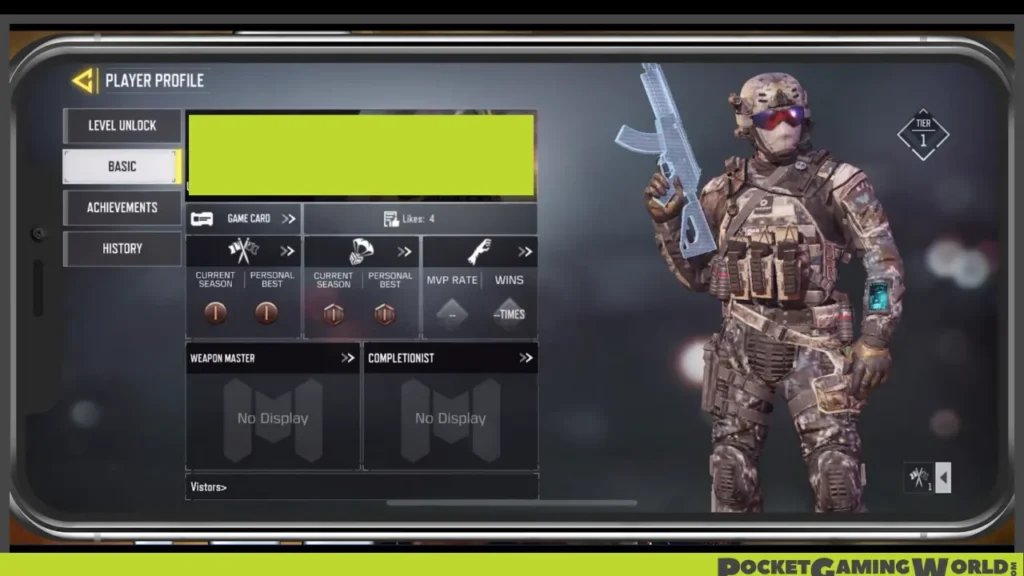
In your Player Profile, go to the Basic tab; here, tap on your Avatar to access your Avatar & Frame settings. You’ll have two options for changing your avatar: using an unlocked in-game avatar or a custom image.
Related | What Is Hip Fire In Call Of Duty Mobile? Explained
Step 3: Changing Your Avatar
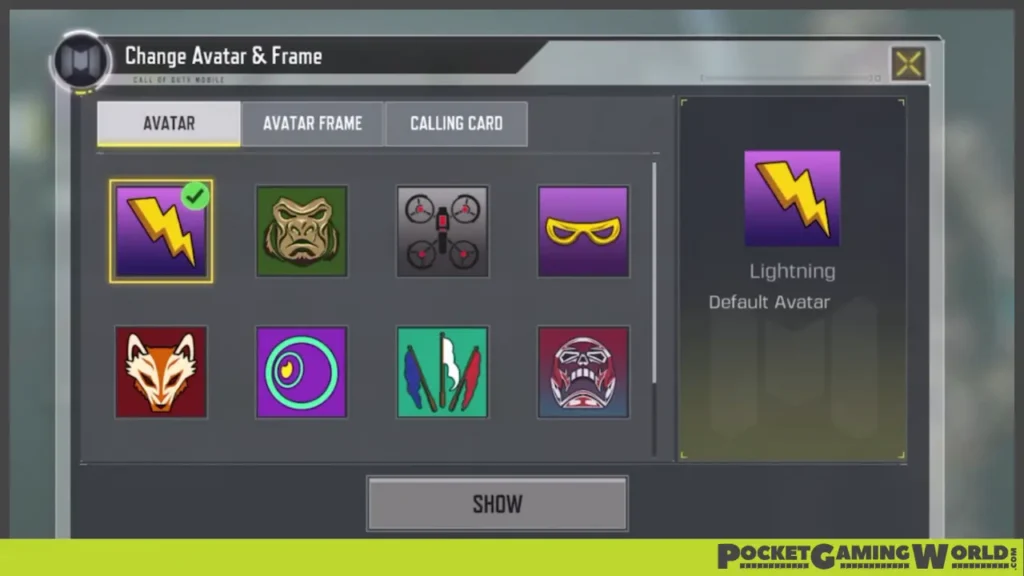
If you want to change your avatar to one of the unlocked avatars in the game, simply select the desired image. However, if you prefer to use a custom image, you’ll need to login with your Facebook account.
This will automatically use your Facebook profile picture as your CoD mobile profile picture.
Step 4: Applying and Previewing Changes
When you’re satisfied with your new avatar, tap on Show to apply the changes. Keep in mind that your new profile picture will be visible the next time you play the game.
Related | How To Sign Out And Switch Accounts In CoD Mobile
In addition to changing your avatar, you also have the option to change your Avatar Frame and Calling Card for your COD mobile account. These changes should be applied immediately.
To preview your changes, go back to your Player Profile section and tap on the Game Card. Here, you can see all of your previously made alterations.
Step 5: Customizing Additional Profile Information
In the Player Profile section, you can also view your selected region for your Weapon Master rankings and your signature. On the right-hand side, you have the option to add some information that can be previewed when others look at your profile.
Lastly, add some tags to describe your playstyle. This will help you find better teammates to play with in the future.
Need More Help?
If you encounter any issues or need further assistance, check out the extensive guide linked in the video’s description. Feel free to leave a comment if you have any questions. Happy gaming!
