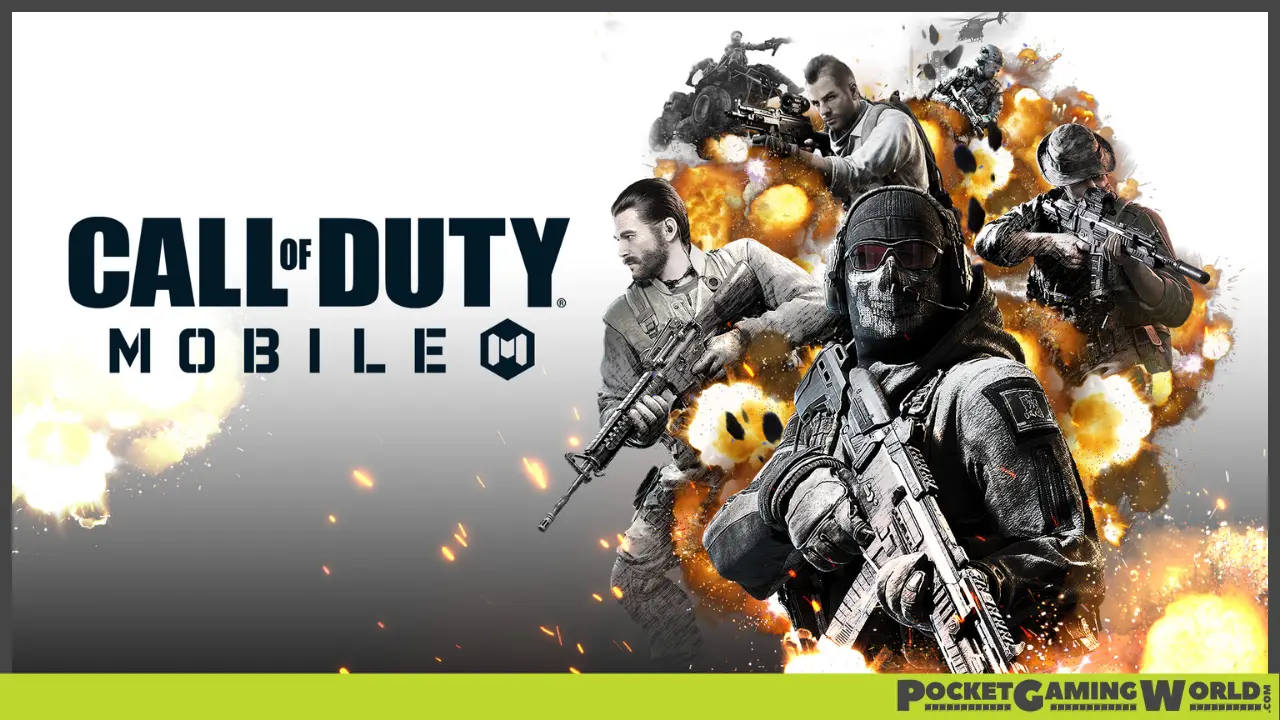In this article, we’ll show you how to connect a PlayStation 4 controller to your mobile device and play Call of Duty Mobile.
Contents…
- Step 1: Checking Device Compatibility
- Step 2: Connecting the PS4 Controller to Your Device
- Step 3: Setting up Call of Duty Mobile to Work with the PS4 Controller
- Step 4: Testing the PS4 Controller in Call of Duty Mobile
- Benefits of Using a PS4 Controller for Call of Duty Mobile
Step 1: Checking Device Compatibility
First, ensure you have a compatible mobile device. For this demonstration, we’ll be using an iPhone 11 Pro, but any device that allows you to connect a controller should work.
Step 2: Connecting the PS4 Controller to Your Device
On your mobile device, go to the Settings tab and select Bluetooth. Turn on Bluetooth by clicking the button on the side.
The list of available devices should appear. Look for the DualShock 4 Wireless Controller. If it isn’t listed, you’ll need to put your PS4 controller into pairing mode.
Related | Call Of Duty Mobile: Best Assault Rifles, Ranked
To enter pairing mode, hold down the Share button on the top of the controller and the middle button simultaneously. The controller’s light should start flashing, indicating it’s in pairing mode.
Once in pairing mode, the DualShock 4 Wireless Controller should appear on your device’s list of available Bluetooth devices. If not, try turning your device’s Bluetooth off and on again.
Tap on the DualShock 4 Wireless Controller in the list to connect it. If the connection is unsuccessful, keep trying until it connects.
Related | How To Put Your Own Profile Picture | Call Of Duty: Mobile
Step 3: Setting up Call of Duty Mobile to Work with the PS4 Controller
- Launch the Call of Duty Mobile app and let it load.
- Go to Settings by clicking on the gear icon on the side of the screen.
- In Settings, go to Controller. Here, make sure Enable Controller Support is checked and that it says Connected under Connect Controller.
- Go back to the game and select your preferred mode, such as Zombie Mode.
Step 4: Testing the PS4 Controller in Call of Duty Mobile
After setting up the controller, start a game to test if everything works as expected. The PS4 controller should respond to your inputs and allow you to play Call of Duty Mobile seamlessly. If necessary, you can change your in-game settings, such as sensitivity, to improve your gameplay experience.
Benefits of Using a PS4 Controller for Call of Duty Mobile
Connecting a PS4 controller to your mobile device makes playing Call of Duty Mobile more enjoyable and easier. It feels like playing on a PlayStation console, and you can game anywhere, whether in your house or outside on a bench.